Windows Terminal + Powershell7,这才是终端该有样子。
阿斌在 Mac 上使用的终端是 iTerm2+oh my zsh,这两者搭配再加上一些插件可以实现一些命令的自动补全的功能。
但在 Windows 自带的 powershell 、cmd 都没有这些功能,之前使用过 cmder,用着也还不错,但是仍感感觉少点啥。
再搜索发现有人使用 Windows Terminal + Powershell7 不仅能自动补全还能自定义主题,找着折腾的那味了。
既然能满足需求了,那就开整吧。
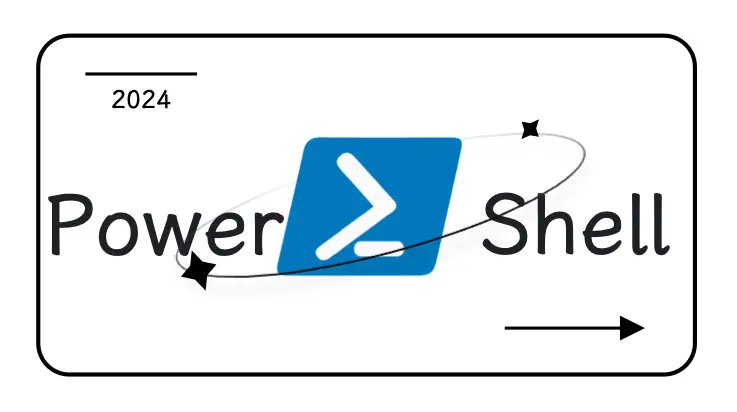
软件安装
-
在 Microsoft Store 搜索:Windows Terminal 并安装
-
安装 Powershell7,选择
Powershell-版本号-win-x64.msi的安装包,双击安装 -
Powershell7 安装在C盘,Windows Terminal 会自动识别进去,其他盘需要自动添加(下图是其他盘的示例,命令行是安装的路径下的exe文件)
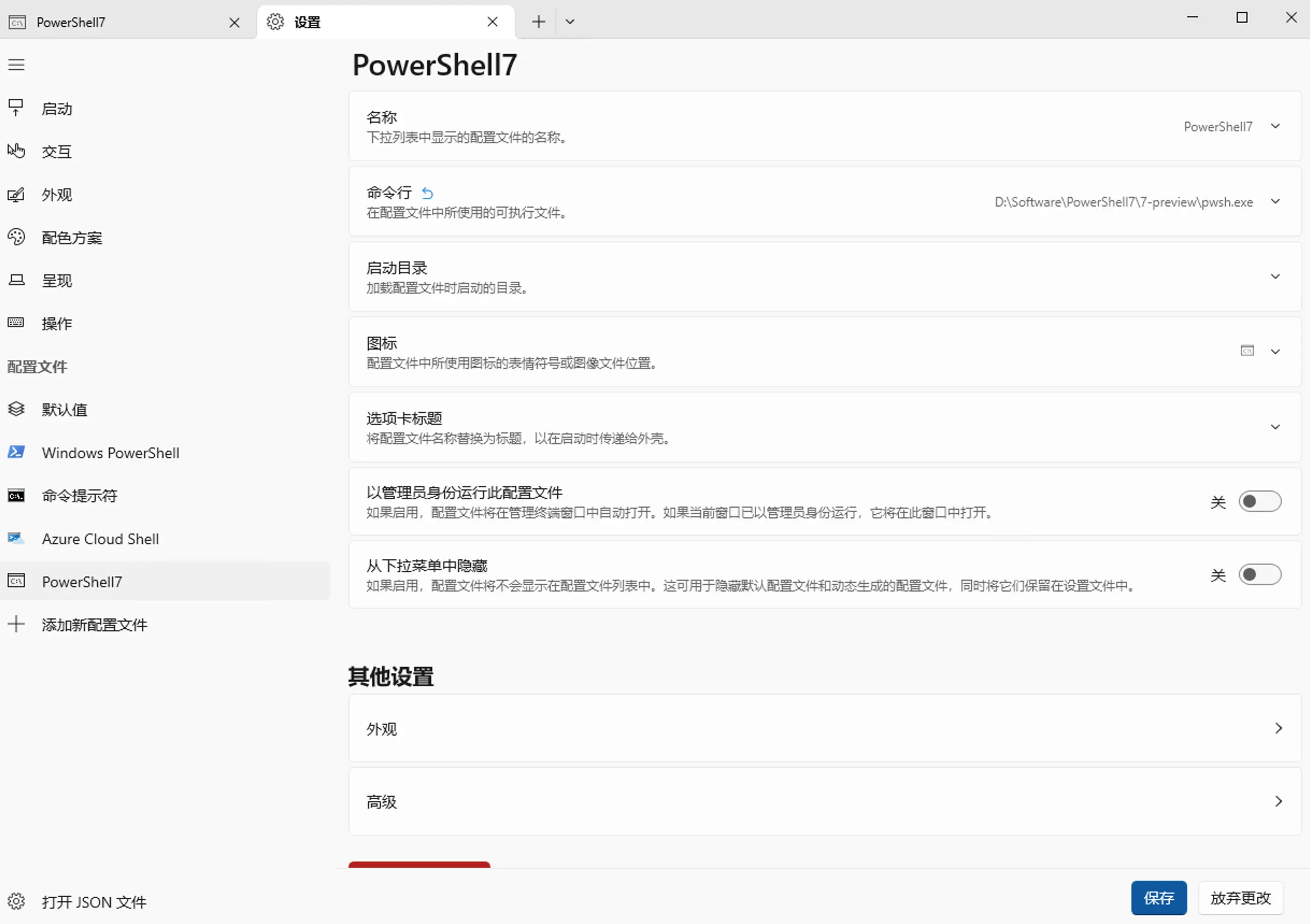
Windows Terminal -
在 Windows Terminal 设置(快捷键:Ctrl+, )- 启动 - 默认配置文件:
Powershell7,默认终端应用程序:Windows终端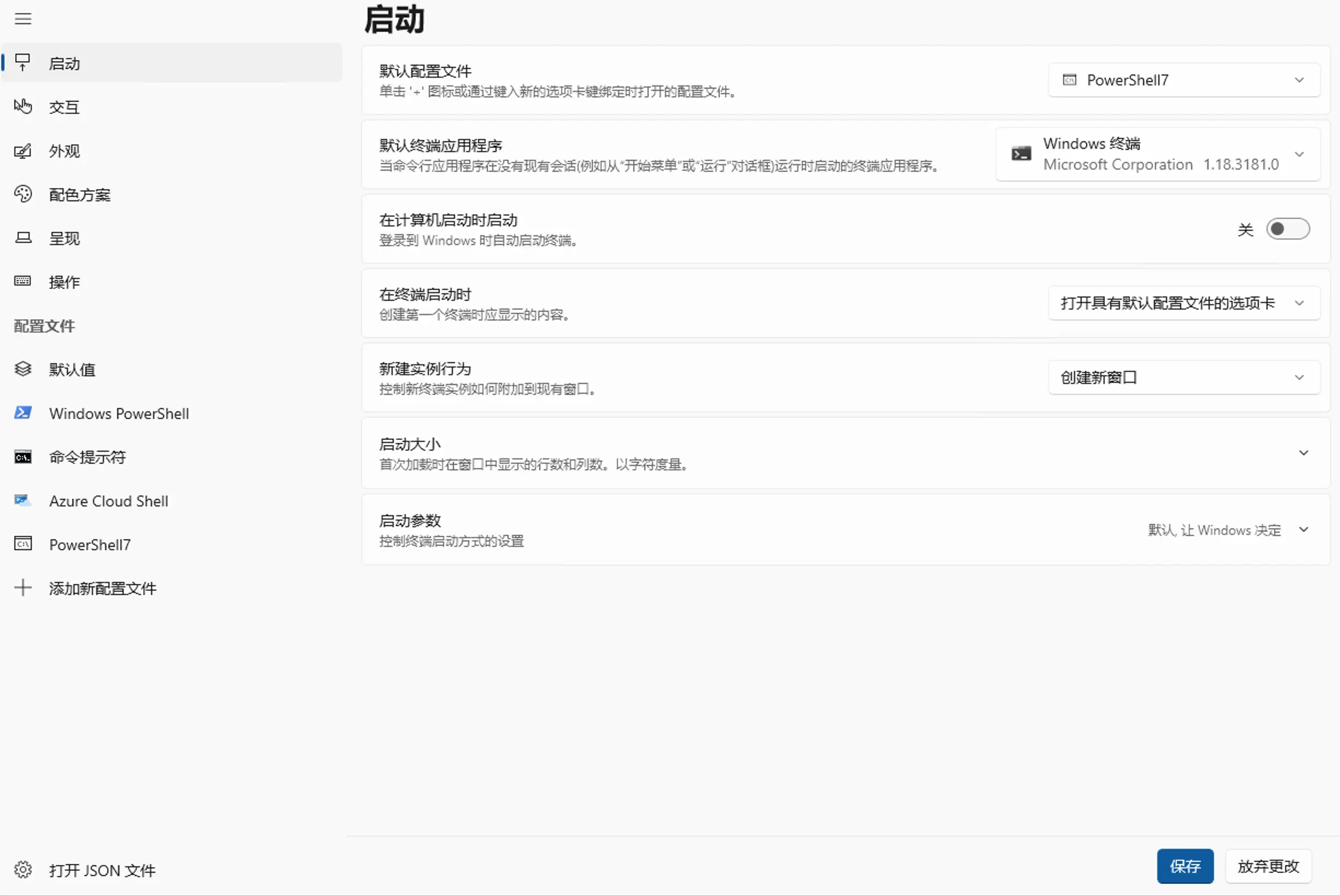
默认配置文件 -
在 Microsoft Store 搜索:oh my post 并安装(Oh My Posh官方教程)
-
在 nerd-fonts 选择字体,我个人使用的是 Anonymous Pro(点击直接下载),解压压缩包,选择ttf字体,右键 - 安装
-
在 Windows Terminal 设置- 默认值 - 外观 - 字体:AnonymousPro Nerd Font
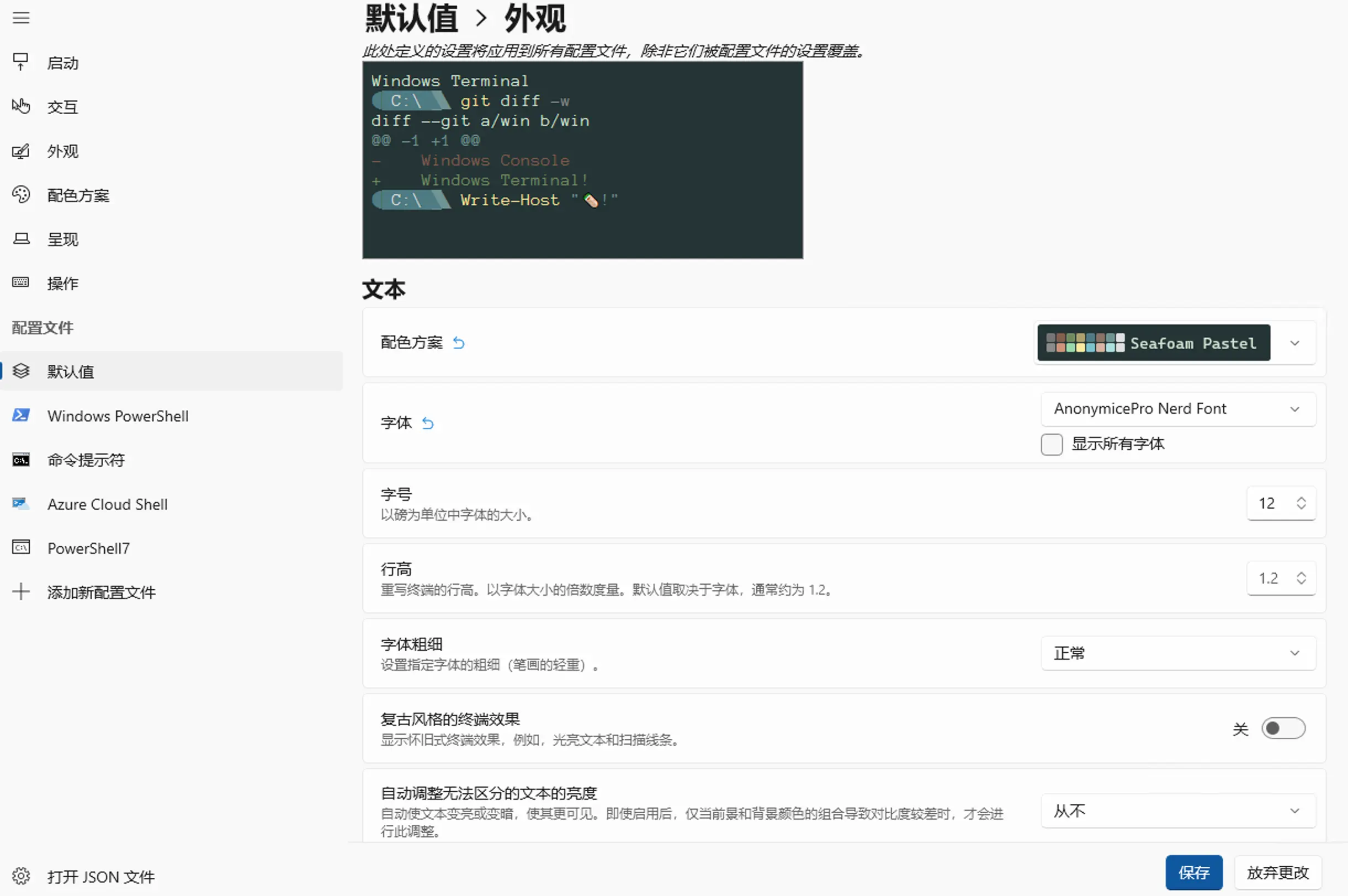
Windows Terminal 设置字体 -
在 Windows Terminal - Powershell7 输入命令:
notepad $Profile回车,默认第一回会提示,选择创建新文件,输入以下内容保存,输入. $Profile来让配置生效:oh-my-posh init pwsh --config "$env:POSH_THEMES_PATH\powerlevel10k_lean.omp.json" | Invoke-Expression -
输入命令:
Get-PoshThemes回车,会列举出所有主题,根据名称,修改上面内容powerlevel10k_lean为 你想修改的主题名称 ,修改完记得保存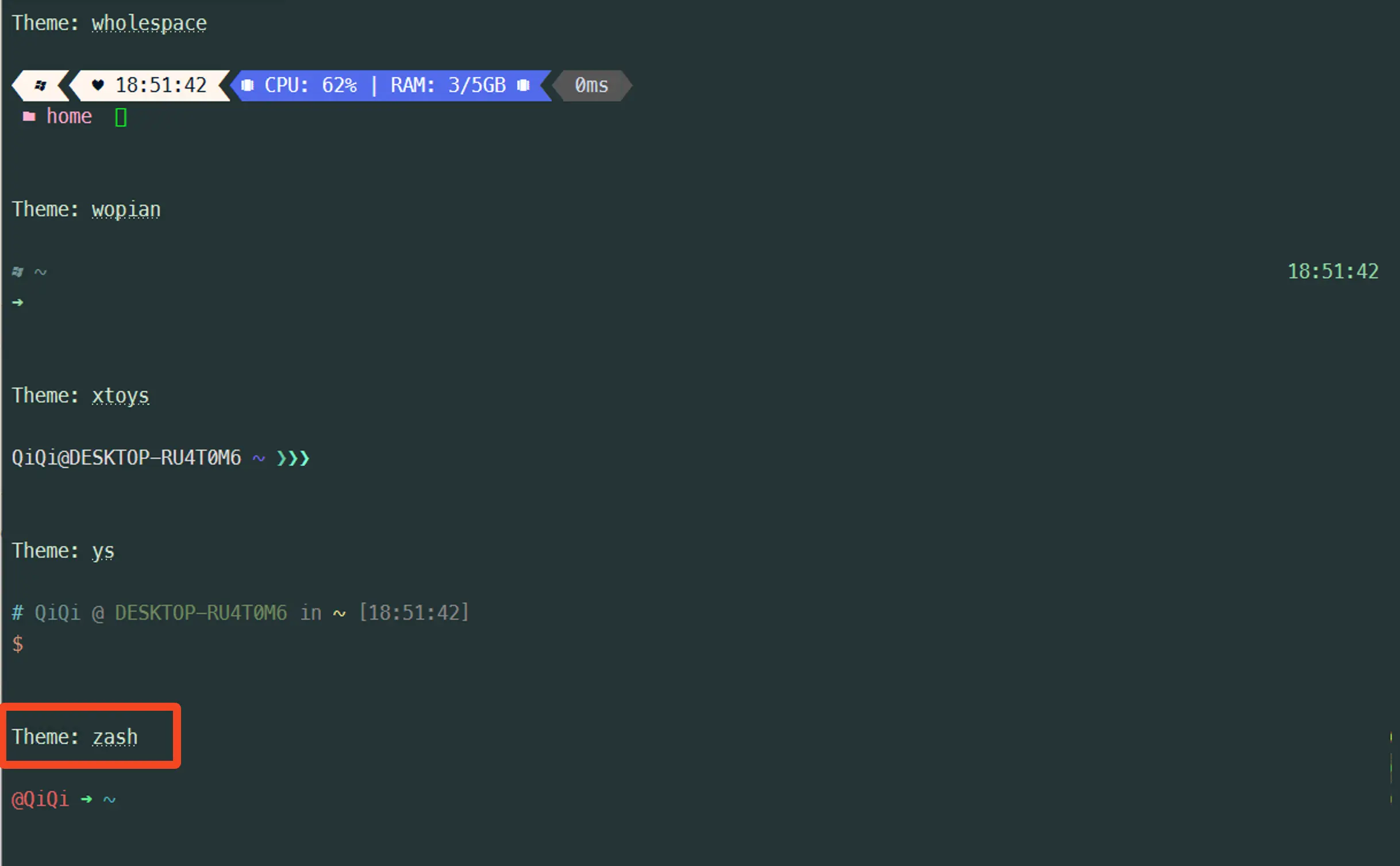
Get-PoshThemes -
新建一个标签页就能看到效果了。
Powershell配色
- 在 Windows Terminal 设置 - 打开 JSON 文件(左下角) - 将下面内容添加到
schemes的 [] 里,保存
{
"background": "#243435",
"black": "#757575",
"blue": "#4D7B82",
"brightBlack": "#8A8A8A",
"brightBlue": "#7AC3CF",
"brightCyan": "#ADE0E0",
"brightGreen": "#98D9AA",
"brightPurple": "#D6B2A1",
"brightRed": "#CF937A",
"brightWhite": "#E0E0E0",
"brightYellow": "#FAE79D",
"cursorColor": "#FFFFFF",
"cyan": "#729494",
"foreground": "#D4E7D4",
"green": "#728C62",
"name": "Seafoam Pastel",
"purple": "#8A7267",
"red": "#825D4D",
"selectionBackground": "#B00C11",
"white": "#E0E0E0",
"yellow": "#ADA16D"
},- Windows Terminal 设置 - 配色方案 - Seafoam Pastel - 设置为默认 - 保存
其他配色网站
Powershell插件
-
在 Powershell7 逐行输入回车,如果提示来源可能不受系统信任,输入
Y信任即可。-
PSReadLine:命令行编辑器
- 语法着色
- 语法错误提示
- 命令补全
- 自动保存历史命令
- 交互式搜索历史命令
- 智能提示
-
posh-git:一个提供 Git/PowerShell 集成的 PowerShell 模块。
-
Oh My Posh:用于美化和定制命令行提示符
-
ZLocation:用关键字直接跳到想去的资料夹,比使用
cd更快速。 -
gsudo (sudo for windows):适用于 Windows 的 sudo
-
Install-Module -Name PSReadLine -AllowPrerelease -Force
Install-Module -Name PowerShellGet -Force
Install-Module posh-git -Scope CurrentUser
Install-Module oh-my-posh -Scope CurrentUser
Install-Module ZLocation -Scope CurrentUser- 在 Windows Terminal - Powershell7 输入命令:
notepad $Profile回车,输入以下内容保存,输入. $Profile来让配置生效:
Import-Module PSReadLine
Import-Module posh-git
Import-Module ZLocation可选配置
# 设置预测文本来源为历史记录
Set-PSReadLineOption -PredictionSource History
# 设置 Tab 为菜单补全和 Intellisense
Set-PSReadLineKeyHandler -Key "Tab" -Function MenuComplete
# 每次回溯输入历史,光标定位于输入内容末尾
Set-PSReadLineOption -HistorySearchCursorMovesToEnd
# 设置向上键为后向搜索历史记录
Set-PSReadLineKeyHandler -Key UpArrow -Function HistorySearchBackward
# 设置向下键为前向搜索历史纪录
Set-PSReadLineKeyHandler -Key DownArrow -Function HistorySearchForward 你觉得这篇文章怎么样?


obaby
一直用 cmd 的路过,哈哈哈。都没怎么用过 ps
斌仔
cmd 确实比自带的 ps 好用,但是没有提示啥的,有些命令跟 linux 还不太一样,就折腾一下,让 cmd 更好用了一些